Create and Manage Departments
Departments help create and manage projects. Within the projects, you can add an API key and assign resources to them.
Create Department
To create the department:
- Click Workspace > Departments > Create Department.
- Enter the department name and click Create. Ensure there are no spaces in the department name.
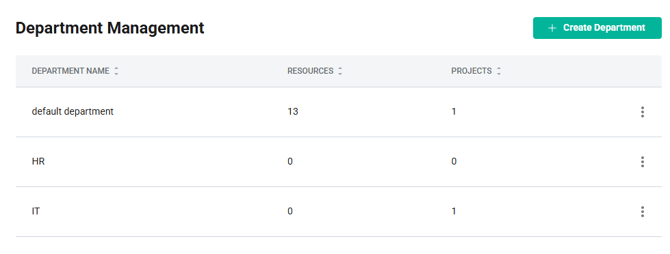
To delete the department, click the three dots next to the department and select ‘Delete’. After the confirmation, the department is deleted.
You cannot delete a department if there are any existing projects, resources, and members associated with it. Remove the associated projects, resources, and members before deleting the department.
Create Projects
To create the project:
- Click on the department in which you want to create the project.
- Click the PROJECTS tab > Create Project > Enter the project name.
- (Optional) Select the environment from the dropdown.
- Click Create.
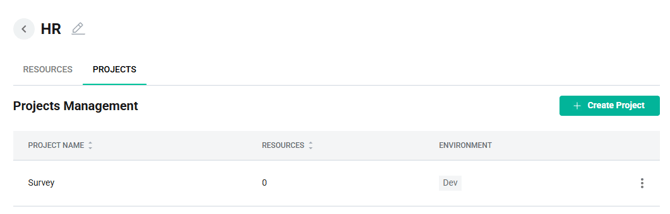
To delete the project, click the three dots against the project you want to delete > Delete.
Upon confirmation, the projects are deleted.
You cannot delete a project with existing resources, members, and API keys. Remove them before deleting the project.
You can assign a resource to a project, but only resources belonging to the project's parent department will be available for selection. Once assigned, you can then link an API key to the resource. Refer to the Manage API keys documentation.
Resource creation must be done through the Resource Management section.
