Invite and Manage Users in Your Account
On the Compass Platform, you can invite users from an organisation to your account and assign them available roles.
Roles and Permissions
| Role | Permissions |
| Root Admin |
|
| Finance Admin |
|
| Department Reader |
|
Invite Users to Your Account
To invite users to your account:
- From the Dashboard, click Workspace > User Management > Invite Users.
- Select the role, enter the user email address, and click Invite.
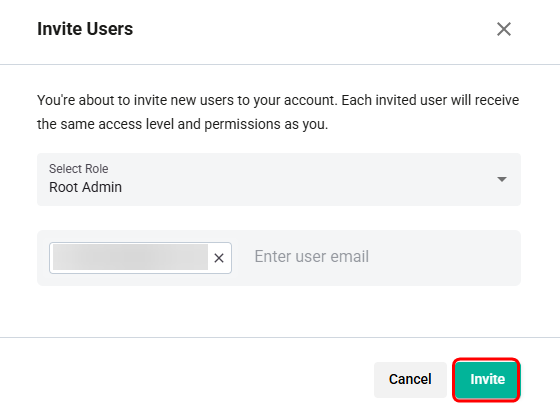
Add or Modify Access for Users
Once the users accept the invite, you can manage their access and permissions in your account by modifying their role.
To modify the role:
-
Click the user whose role you want to modify.
-
Click ACCESS CONTROL
-
Click Add Access > select the roles > Assign.

- For the Department Reader role, select the departments to which you want to give access.

The roles will be assigned to the user, and they will have access to account information based on their assigned roles.
Remove a Role from User
To remove a role from the user:
-
Select the user. The user details screen appears.

-
Select the Access Control tab. From the Roles dropdown, you can select a role to view its access details and click Edit.

-
Click Delete Role. The roles get deleted upon confirmation.

-
For the Department Reader role, you can delete the role or remove the department, or add new departments.
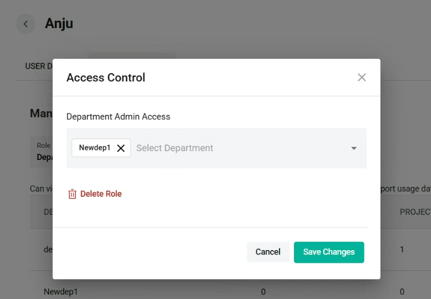
Remove User from Your Account
To remove a user:
-
From the User Management screen, click the three dots against the user you want to delete, and then click Remove.
-
The user is removed upon confirmation.
