Invite and Manage Users in Your Account
On the Compass Platform, you can invite users from an organisation to your account and assign them available roles.
Roles and Permissions
| Role | Permissions |
| Root Admin | Full access to all system functions, including user, department, and resource management, plus control over API keys, usage reports, and audit logs. |
| Finance Admin | Can view users, usage reports, receive monthly statement reports, and export usage reports. |
| Department Reader | Can view user details, access usage reports, access department, resources, view API keys, and export usage data. |
Invite Users to Your Account
To invite users to your account:
- From the Dashboard, click Your Profile Icon > User Management > Invite Users.

-
Enter the user email addresses separated by a comma and click Invite.
Users will receive an email notification to accept your invitation. The status will appear as Pending User Action until the invite is accepted.
Assign Roles to Users
Once the users accept the invite, you can assign and manage their access and permissions in your account by assigning them available roles.
To assign role:
-
Click Manage Access against the user to whom you want to assign the role.
-
Select the roles and click Assign.

- For the Department Reader role, select the departments to which you want to give access.

The roles will be assigned to the user, and they can access the account information based on their assigned roles.
Remove a Role from User
To remove a role from the user:
-
Select the user. The user details screen appears.

-
Select the Access Control tab. From the Roles dropdown, you can select the role to see the access details and click Edit.

-
Click Delete Role. The roles get deleted upon confirmation.

-
For the Department Reader role, you can delete the role or remove the department, or add new departments.
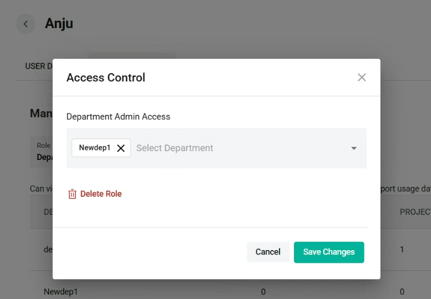
Remove User from Your Account
To remove a user:
-
From the User Management screen, click the three dots against the user you want to delete, and click Delete.
-
The user is removed upon confirmation.
