Manage Your Resources
The Resources page details the resources you subscribed to and their status. From this page, you can assign API Keys to the resources.
To view the resources, click Workspace > Resources.
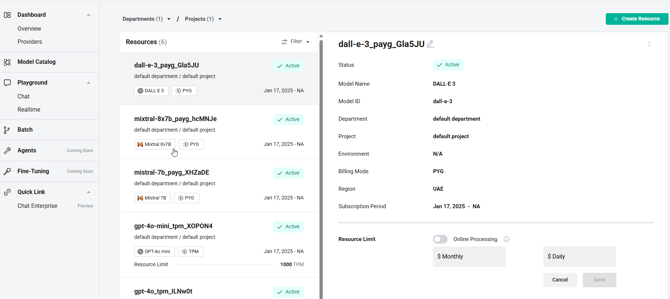
On this page, you can view:
-
The resource name
-
Status of the resource
-
Model’s name
-
Billing mode of the resource
-
Region
-
Subscription Period of the resource
-
API keys associated with the resource
-
Resource limit of the resource
Create a Resource
To create a resource:
1. Click Create Resource.
2. Enter the resource name and select the model to which you want to associate the resource.
3. Based on the selected model, additional fields appear, such as Batch, Online Processing, Time period, and billing information. Select the options as needed.
3. Click Create.
The resource gets created successfully.
You can filter the resources based on the Departments and Projects.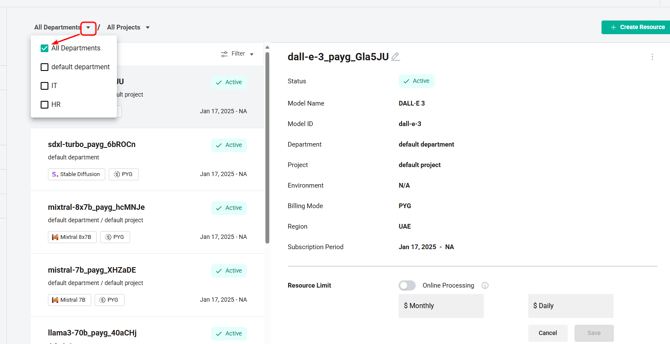
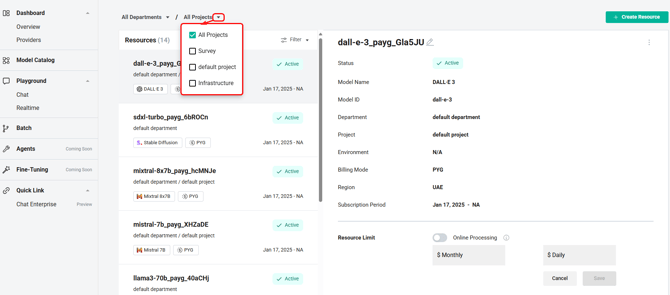
You can edit the API keys associated with the resource or remove them entirely from the resource.
To edit the API key for a resource:
-
In the API Key column, click the three dots.
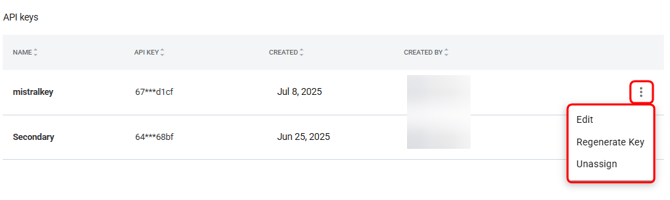
-
To edit the API key, select Edit.
-
To regenerate the API key, select Regenerate Key.
-
To unassign an API key from a resource, select Unassign.
-
Things to Consider When Associating the API Keys with a Resource
If an API key is associated with the model of one resource type, then the same API key cannot be associated with the same model of a different resource type.
