Manage API Keys
This section details the instructions to create, edit, and delete API keys and assign resources to API keys.
Create API Keys
To use Compass APIs, you need an API key and an active resource.
To create an API key:
-
Log in to your account.
-
Click Workspace > API keys.
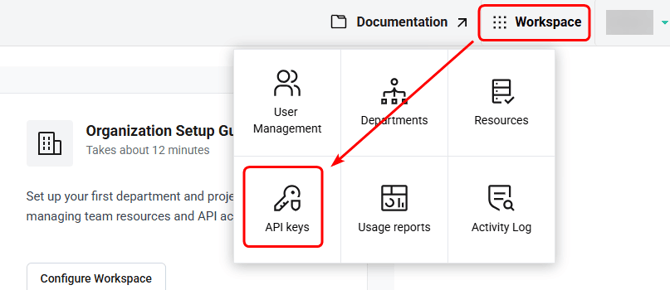
-
Click Create.
-
Enter the details provided as a reference below:
|
Field |
Description |
|---|---|
|
Name |
Name of the API key. Ensure the key name does not have any special characters or spaces. |
|
Select Resources |
Resource to assign the API Key. |
|
Department Name |
(Optional) Department to which the user belongs. |
|
Environment |
(Optional) The environment in which the user is requesting the API key. |
|
Requestor |
(Optional) User requesting the API key. |
|
App ID (x-app-name) |
(Optional) App name in x-app-name. Only applicable to API, use the exact name. |
|
Business Justification |
(Optional) Reason for requesting the API key. |
|
Notes |
(Optional) Any additional information to add. |
|
Notify via Email |
(Optional) The user’s email address to receive an alert that a new API key has been created. |
5. Click Create.
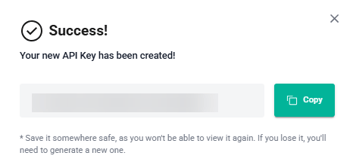
The API key has been generated successfully. Please copy the API key to a safe place.
You can view the API key only once when you generate it. The Compass team recommends storing this API key securely in your local system. If you do not store it or lose it, you can generate a new API key by following the steps above.
You can create multiple API keys by following the above steps.
For Administrator API Key, write to the Compass Support Team, compass.support@core42.ai.
You can filter the API keys based on departments and projects.
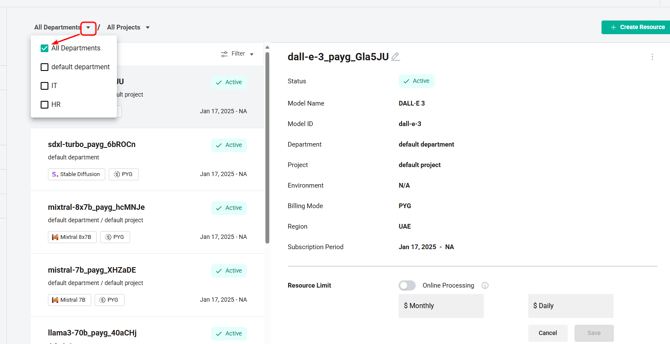
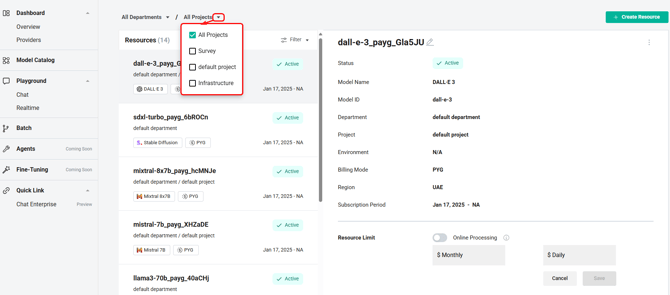
Associate Resources to API Keys
To associate the API key with a resource:
-
On the API Keys screen, click Add in the Resource column against the API Key row that you want to associate with a resource.
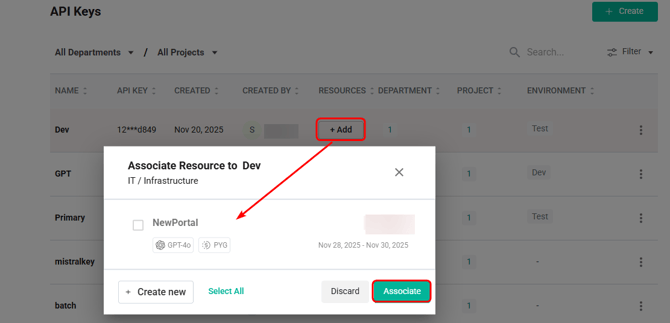
-
Select the resources you want to associate with the API key and click Associate.

The API key is associated to the selected resources.
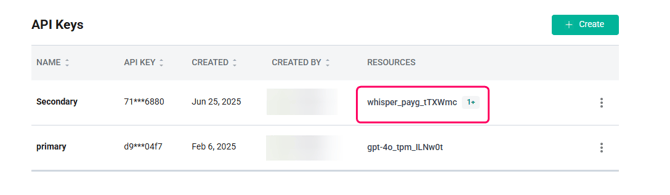
When assigning resources, if an API key is associated with a model of one type of resource, such as TPM, then the same API key cannot be associated with the same model having a different resource type, such as PYG.
Edit the Assigned Resources
To edit the assigned resources of an API key:
-
In the Resources column, click the resources of the API key.
-
In the pop-up window, select a new resource or unselect the existing resource to remove from the API key, and click Associate.

The changes will be applied to the resources.
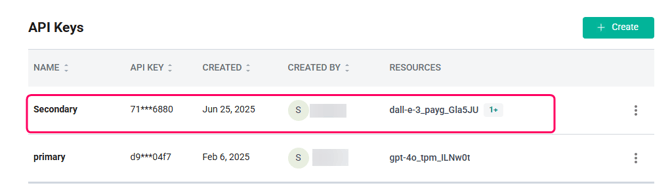
Edit API Key
To edit the API key name:
-
Click the three dots against the API key you want to edit and select Edit.
-
In the pop-up window, edit the details, and click Save.
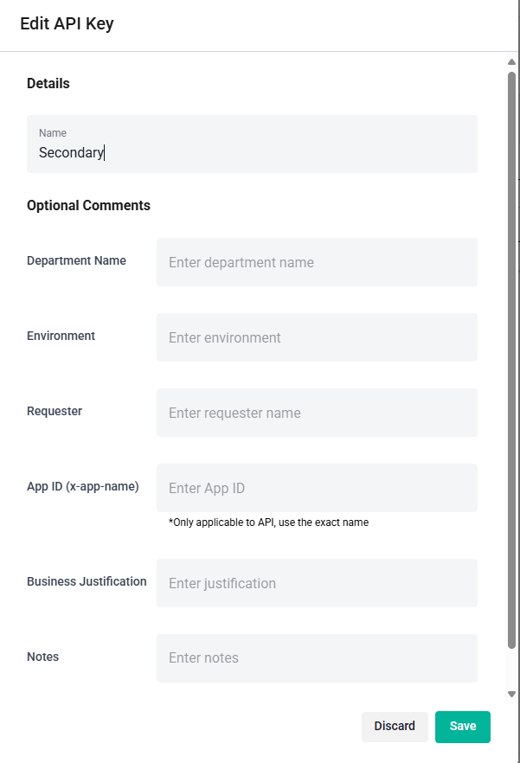
Delete API Key
If you delete the API key, any requests in progress using this key will result in an error, and you will need to resend the request using the new API key.
To delete the API key:
-
Click the three dots against the API Key you want to delete and select Remove.
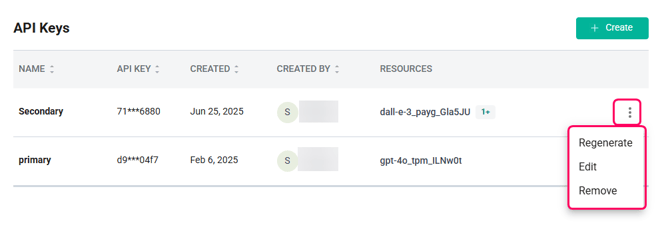
-
Click Delete to confirm the deletion.

The API key will be removed from your list.
