Managing API Keys
Manage API Keys
This section details the instructions to create, edit, and delete API keys and assign resources to API keys.
Create API Keys
To use Compass APIs, you need an API key and an active resource.
To create an API key:
-
Log in to your account.
-
Click Profile icon > API Keys.
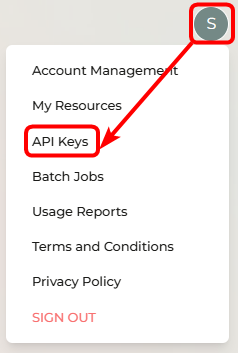
-
Click Add New.
-
In the Key Name field, enter a name for your API key. Ensure the key name does not have any special characters or spaces.
- In the Resource (Optional) field, you can associate the key to any of your existing resources.
Note: When assigning resources, if an API key is associated with a model that uses one type of resource, such as TPM, then the same API key cannot be associated with the same model that uses a different resource type, such as PYG (Pay-As-You-Go).
-
Click Generate.
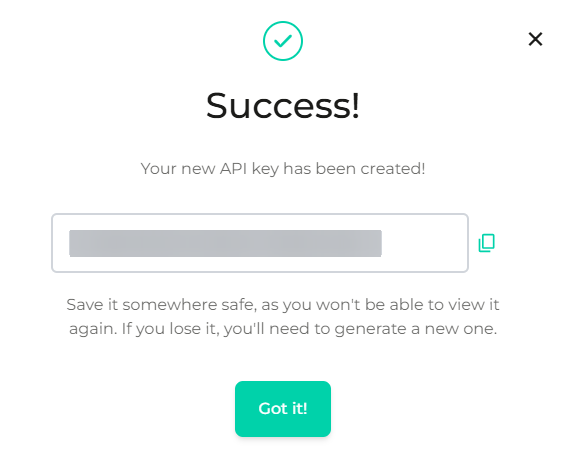
The API key has been generated successfully. Please copy the API key to a safe place.
Note: You can view the API key only once when you generate it. The Compass team recommends storing this API key securely in your local system. If you do not store it or lose it, you can generate a new API key by following the steps above.
You will be able to use the API keys only with an active resource to the AI models.
You can create multiple API keys by following the above steps.
Note: For Administrator API Key, Write to the Compass Support Team, compass.support@core42.ai.
Assign Resources to API Keys
To assign the API key to a resource:
-
In the Resources column, click Assign Resource in the API key row you want to assign.
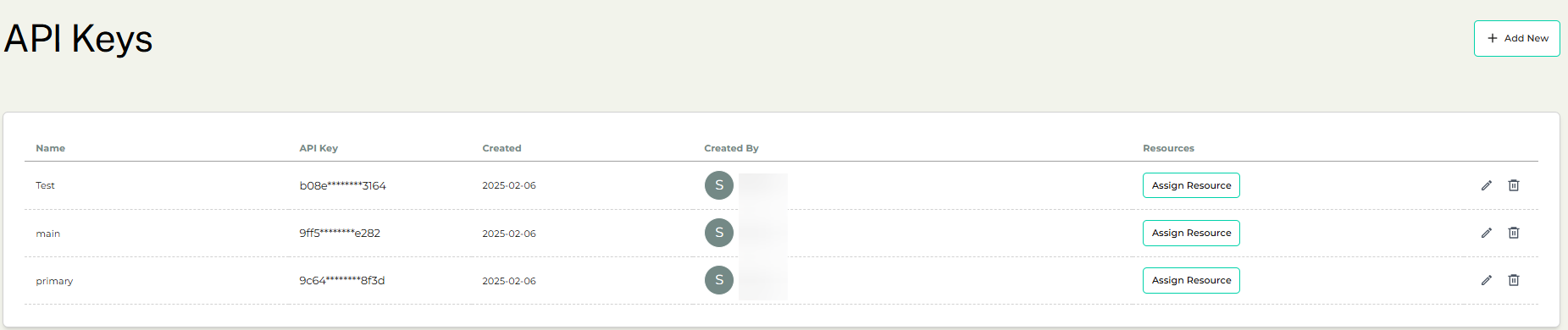
-
Select the resources you want to associate with the API key and click Submit.
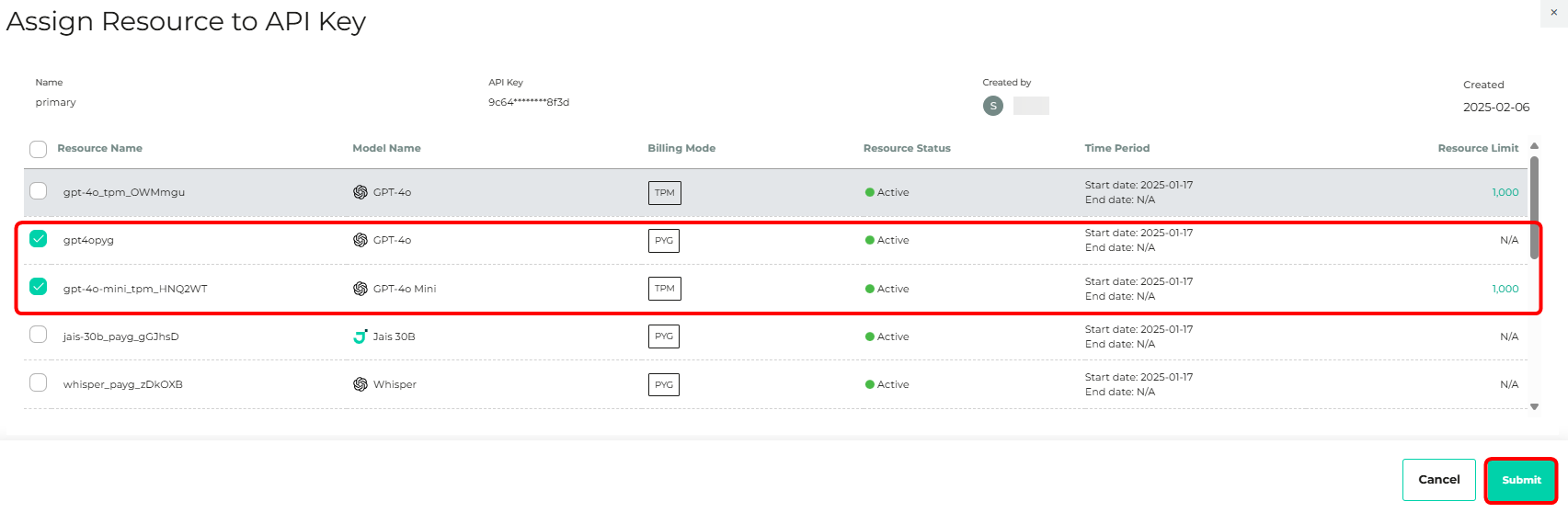
The API key is assigned to the selected resources.
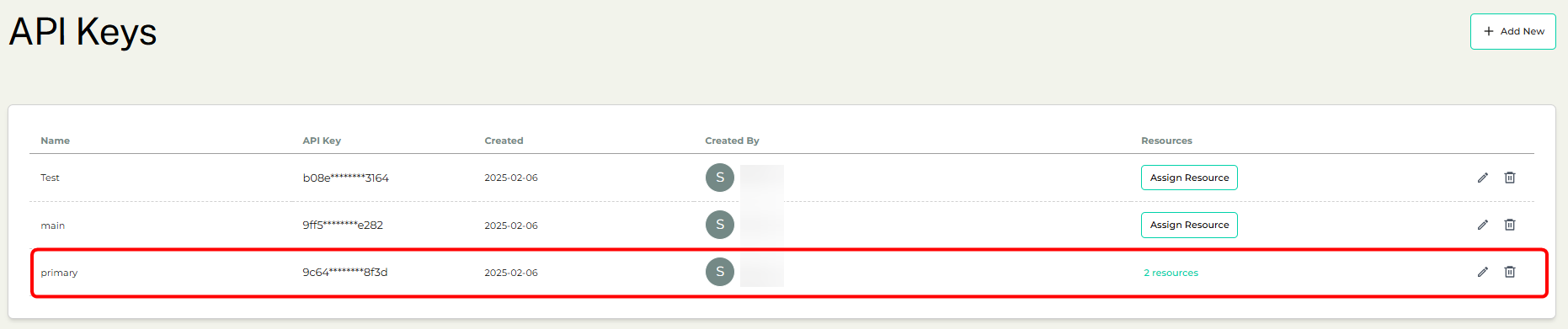
Note: When assigning resources, if an API key is associated with a model of one type of resource such as TPM, then the same API key cannot be associated with the same model having a different resource type such as PYG.
Edit the Assigned Resources
To edit the assigned resources of an API key:
-
1. In the Resources column, click the resources link of the API key.
-
2. In the pop-up window, click Add New to add a new resource or click Delete icon to remove the resource from the API key.
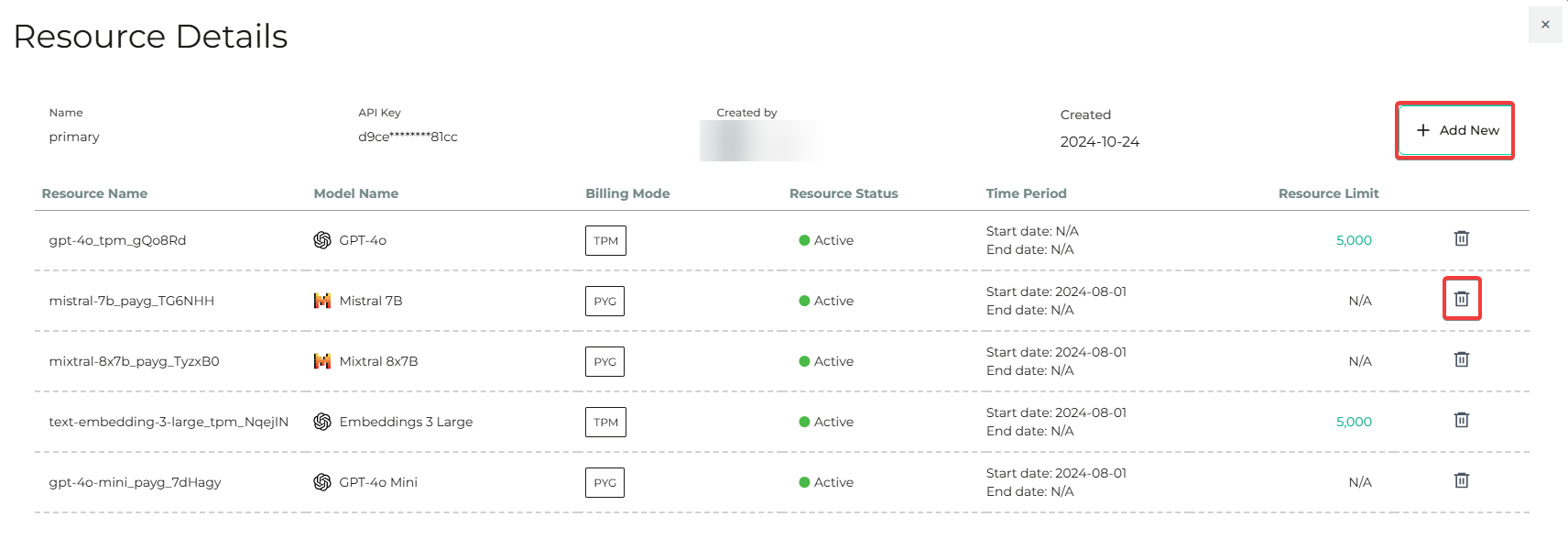
The changes will be applied to the resources.
Edit API Key
To edit the API key name:
- 1. Click the Edit icon against the API Key.
- 2. In the pop-up window, edit the name, and click Submit.
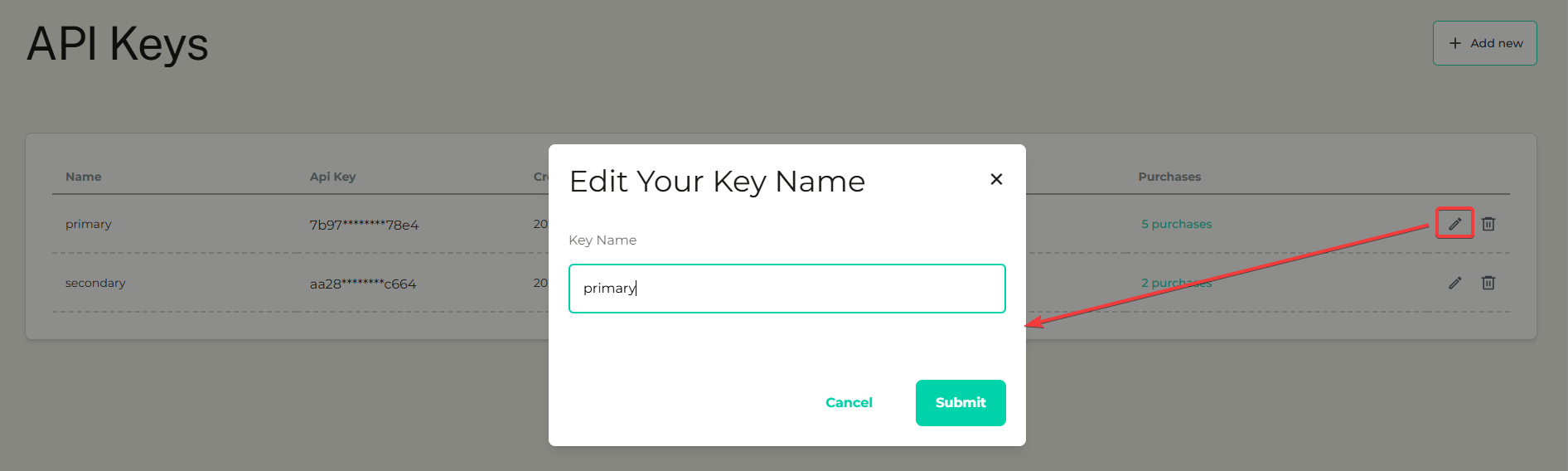
Delete API Key
To delete the API key:
- 1. Click the Delete icon against the API key.
- 2. Click Yes to confirm the deletion.
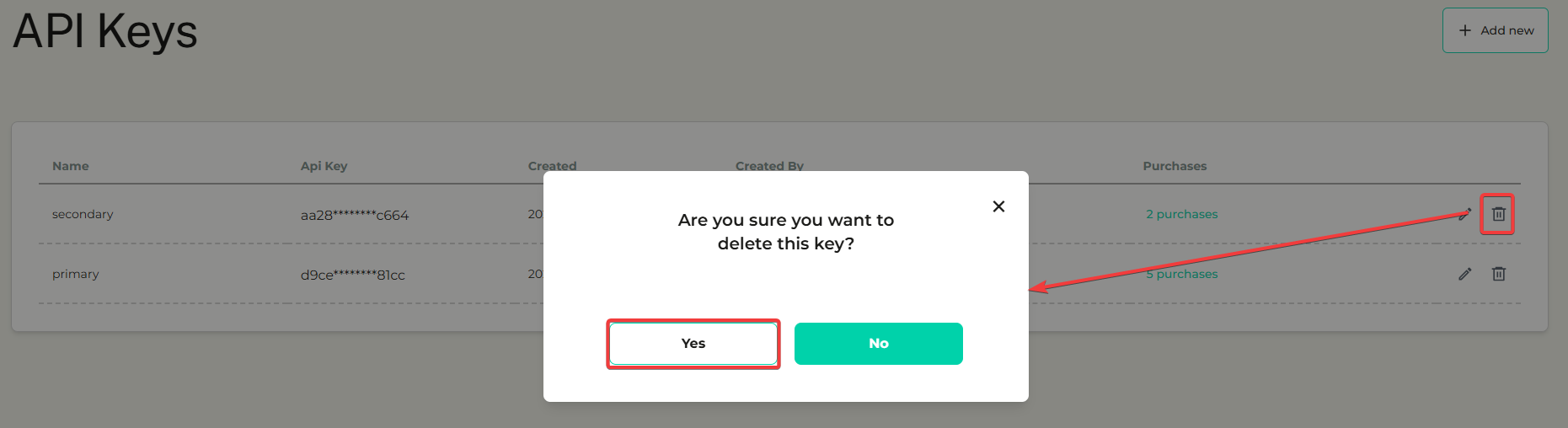
The API key will be removed from your list.
