Interact with Models in Compass Playground
Compass Playground offers a user-friendly interface for interacting with large language models (LLMs). It allows you to send prompts, compare responses across different models, and select the output that best fits your needs.
Prerequisites
To start using Compass Playground and send requests to LLMs, you need to have
- An active subscription to the models you want to use. To subscribe to the LLMs, refer to the Get Started section.
-
API Key associated with the LLM model. To create one, refer to the Manage API Keys section.
Getting Started with the Playground
To access the Compass Playground:
-
From the Dashboard, click Chat in the left menu. The Playground page appears.

- By default, the Playground is available with the GPT-4o model. To change to a different model:
-
Click the dropdown arrow.
-
Select the Provider > model.
-
Click Apply.
-
- Ensure you have an active subscription to the model you want to use.

- Enter the API key in the Configuration button available in the top-right corner.

For Realtime, please reach out to the Compass Support team.
Sending Prompts
In the prompt box, enter the text to send the request and receive the response. You can also upload images, PDFs, and audio files supported by the model you are using.
Compare Responses Across LLMs
Compass Playground offers an option to compare the responses of one LLM model with the responses of another model for the same request.
-
Select Compare.
-
Select the model with which you want to compare. Ensure you are subscribed to the model and have an active API key.
-
Use the same or a similar prompt that you have used for the first model.
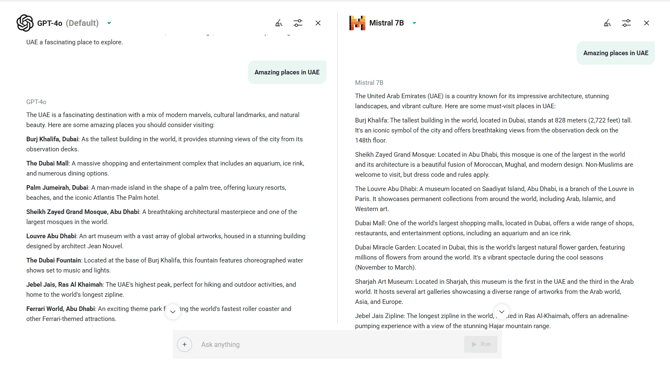
Track Usage
All requests consume tokens based on your subscription. You can monitor the usage anytime in the Usage Reports section.
